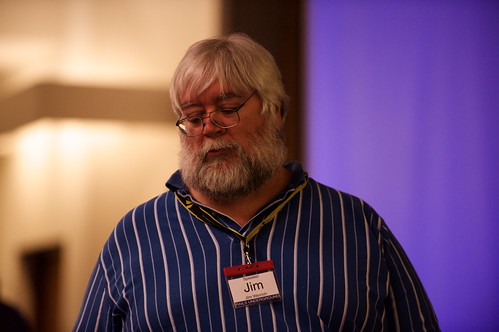8 Things Github’s Atom Editor is not going to solve for you

We’re all excited about the prospect of a new code editor (Atom Editor). We all love what Github has produced so far and our expectations for anything new are going to be quite high.
Do we know exactly what it’ll be yet? Not quite. We have some hints… but until it’s released… we’ll continue to speculate.
While I am not one to make predictions—I do have a few theories about what Atom will not do for us. (if you’re looking for a new business idea… feel free to snag any of these)
1. Atom Editor will not make it easier to code while in the shower. While I would love to take advantage of putting my thoughts to code while letting my conditioner do it’s thing… I don’t believe they’re trying to solve this problem (yet).
2. Atom Editor is not going to make it difficult for me to produce shitty code. To date, nearly every code editor on the market is focused on making it easier to produce code…. good AND/OR bad. Where is the editor that tells us to quit while we’re head. “Are you serious, Robby? Have you seen what you’ve been writing today? Just stop. Go outside. Take a break and try again tomorrow.”
3. Atom Editor will not bring synergy to developers.
4. Atom Editor will not change the music playing to compliment the coding problem that I’m faced with. If my tests aren’t passing… I wish my music would keep me calm and focused. This is not a time to start playing WHAM! (…or maybe it is)
5. Atom Editor will not bring about peace in the Emacs vs Vim wars. We are going to have to let them sort a peace deal on their own.
6. Atom Editor will not have integrated CVS or Subversion support when it is released.
7. Atom Editor will not promise the world to you like Visual Studio.NET did back in 2002. I remember their demo videos and it seemed like the development world was about to change! I never would have guessed that come 2005, I’d be in love with something as simple and fancy-feature-less as TextMate.
8. Atom Editor will not just be a clone of Sublime Editor. Github has too clever a team for that objective.
What are you confident that Atom Editor will not be?
Update
8 for 8!


 {width=”450”}
{width=”450”} {width=”450”}
{width=”450”} {width=”450”}</>
{width=”450”}</> {width=”450”}
{width=”450”}