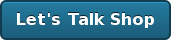Ruby 1.8.7 on MacPorts causing some problems
It appears that MacPorts has upgraded to Ruby 1.8.7, which is good news if you’re running Rails 2.1… but if you have an older Rails application… it’s not going to work too well.
In order to get Ruby 1.8.6 installed with the latest MacPorts, you’ll need to do the following.
$ mkdir /Users/Shared/dports
$ svn checkout -r 36429 \
http://svn.macports.org/repository/macports/trunk/dports/lang/ruby/ \
/Users/Shared/dports/lang/ruby/
Then you’ll need to modify your macports to use this new local source. You’ll need to edit /opt/local/etc/macports/sources.conf and add the following line above the existing rsync record.
file:///Users/Shared/dports and create that directory
Next, you’ll want to index this new local source with the following command:
portindex /Users/Shared/dports
After that, you can do the following.
sudo port uninstall rb-rubygems ruby
sudo port clean rb-rubygems ruby
sudo rm -r /opt/local/lib/ruby/gems/1.8/doc/rubygems-1.1.1/
sudo port deactivate autoconf
sudo port install ruby rb-rubygems
..and hopefully you’ll have Ruby 1.8.6 installed and be able to retain the rubygems you installed already.
RubyURL meets Zombies!
Last Friday, Greg Borenstein sent me a link to ZombieURL after it got launched. The folks at Bottlecap Labs took RubyURL and threw in Zombies… the rest you’ll have to see for yourself.
There… I warned you.
You can check out the source code for ZombieURL on GitHub
You can also grab the underlying source code for RubyURL on GitHub.
I’d love to see what other fun things people come up with to do with RubyURL.
Managing Required Gems on Rails Projects
We’re starting a new project and I’m finding myself adding things to the code base that we’ve done in the past… hence the last few posts. As we’re doing this, I’d like to highlight some of the little things that we do on each project to maintain some consistency and in that process reach out to the community for alternative approaches.
I’m intrigued by the vendor everything concept, but we haven’t yet adopted this on any of our projects (yet).
What we have been doing is to maintain a REQUIRED_GEMS file in the root directory of our Rails application.
For example:
$ cat REQUIRED_GEMS
actionmailer
actionpack
actionwebservice
activerecord
activesupport
cgi_multipart_eof_fix
daemons
fastercsv
fastthread
feedtools
gem_plugin
image_science
mongrel
mongrel_cluster
mysql
rails
rake
RedCloth
Ruby-MemCache
soap4r
uuidtools
Everybody on the team (designers/developers) knows to look here to make sure they have everything installed when beginning to work on the application.
This has worked fairly well from project to project but since we’re starting a new project, I’m curious if anybody has some better ways to approach this. Should we look more seriously at the vendor everything approach or are there any alternative approaches?
Things (in the Rails world) You Don't Yet Understand
This is inspired by a recent post by Seth Godin titled, Things you don’t understand, where he shared a list of things that he probably could understand if he put your mind to it, but doesn’t. I decided to post a list of five (5) things in response within the context of Ruby/Rails.
I’m really interested in various things but am really unable to prioritize them high enough to spend the time to understand them.
- RSpec User Stories
- Using Selenium with RSpec
- JQuery (Graeme speaks highly of it)
- JSSpec (BDD for Javascript)
- Using the Google Charts API with Rails
What about you? What’s your list of things that you’d like to understand more about?
Deploying Rails with an interactive Capistrano recipe to your Boxcar
I wanted to share something that I’ve been meaning to share on here.
When we began planning Rails Boxcar, we really want to reduce the amount of work that it took to setup and deploy a VPS for a Rails application. During this period, we began to look at the deployment process itself and began working on an interactive tool for developers for setting up their deployment environment on their Boxcar instances. So, we worked with few customers to develop an interactive Capistrano recipe.
The Goal? Spend less time configuring the server or editing recipe files.
During the initial setup, we can have the customer provide a few details from the safety of their Rails application directory by answering the following.
- What database server will you be using? (PostgreSQL or MySQL)
- What port does your database run on? (if different than the default for your db server)
- What is your database username?
- What is your database user’s password?
- What port will your mongrel cluster start with?
- How many mongrel servers should your cluster run?
Great… setup the server and let’s deploy!
Feel free to snag our interactive Capistrano2 recipe.
We’re trying to take the pain out of deploying your Ruby on Rails applications with Boxcar.
On a side note, we’re in the process of expanding our team and recently hired Alex Malinovich. Do stay tuned as we’ll be posting important announcements about changes to our Rails hosting services in the next few weeks. (grin)
Installing Ruby on Rails and PostgreSQL on OS X, Third Edition
3 comments Latest by Scof Fri, 05 Feb 2010 17:03:22 GMT
Over the past few years, I’ve helped you walk through the process of getting Ruby on Rails up and running on Mac OS X. The last version has been getting a lot of comments related to issues with the new Apple Leopard, so I’m going this post will expand on previous installation guides with what’s working for me as of January 2008.
The following guide is how our development team at Planet Argon prefers to setup our development workstations
During this installation, we’ll have what we feel is the optimal development stack for building Ruby on Rails applications with our favorite database server, PostgreSQL.
Ready? Let’s get started…
Phase One
During this initial phase, we’re going to install the underlying dependencies that we’ll be building off of.
XCode 3.0
The first thing that you’ll need to install to get far with this process is XCode tools, which is distributed by Apple. You can find this on the DVD that your Leopard installer is on. You can also download the latest version from Apple’s developer site.
The current version (3.0) is 1.1 GB.. so the download time will vary depending on your connection speed. I would encourage you to drink some tea and/or read a book
Once you finish the installation, you can move forward. The rest of these installation will not work until XCode is installed. :-)
MacPorts
In this next step, we’ll install MacPorts (formerly known as DarwinPorts). The MacPorts web site describes itself as, “an open-source community initiative to design an easy-to-use system for compiling, installing, and upgrading either command-line, X11 or Aqua based open-source software on the Mac OS X operating system.”

This tool is about to become one of the most important tools on your operating system as it’ll be used time and time again to maintain your libraries and many of the Unix tools that you’ll be using. If you’re from the Linux or BSD world, you are likely familiar with similar tools… such as: apt-get, port, and yum.
First, you’ll want to download MacPorts and install the “dmg” disk file for Leopard at the following link.
Once downloaded, you’ll want to run the installer and install it on your workstation.
Work you way through the installer until successfully installed.
Once this finishes, you can open up your favorite terminal application and run the following to test that it installed properly.
In my case, I’m now using Terminal.app.
Issue the command: /opt/local/bin/port version
If it responds with a version number like mine did in the screenshot above, we’re moving along nicely.
Environment Paths
When we install MacPorts, the command to install/update ports installed to /opt/local/bin. We had to provide the entire path as this isn’t currently showing up in the default $PATH on Leopard. Let’s quickly remedy this by modifying the file /etc/profile.
If you have Textmate installed, you can run the following from your terminal: mate /etc/profile
Add the following line to the bottom of /etc/profile.
export PATH=/opt/local/bin:/opt/local/sbin:$PATHYou can use your favorite editor to update this file. Once you save it, you’ll want to restart your terminal application (or open a new tab) to create a new session. When your new terminal opens, run the following to verify that port is showing up in your $PATH.
which port
You should see /opt/local/bin/port show up as the result of this command.
Great, let’s continue to move forward.
Hiding Apple’s Ruby, Gems, and Rails
Before we install Ruby from MacPorts, we’ll go ahead and hide Apple’s Ruby installations.
:~ robbyrussell$ sudo su -
Password:
:~ root# mv /usr/bin/ruby /usr/bin/ruby.orig
:~ root# mv /usr/bin/gem /usr/bin/gem.orig
:~ root# mv /usr/bin/rails /usr/bin/rails.orig
:~ root# logout
If you ever decide to remove MacPorts, you can just rename ruby.orig back to ruby and you’re back where you started… and the same for the others listed.
Phase Two
During this next phase, we’re going to install Ruby and Ruby on Rails.
Installing Ruby via MacPorts
Now that we have MacPorts up and running, we’re going to use it for the first time. We’ll start by using it to install Ruby and the Rubygems package.
$ sudo port install ruby rb-rubygemsOkay, this will take a little while. I’d suggest that you step out to get some fresh air.
How was it outside? What’s the weather like there today? It’s currently 2:30am PST so it’s dark and an 28F outside so I didn’t stay outside very long.
If you’re still waiting for it to install, perhaps you could watch the following video. I might encourage you to check out more of Jam, which was recommended a few years ago to me by James Adam at Canada on Rails.
Be warned… it’s a strange show, but I find strange things like this funny. :-)
If you prefer something a bit more lighthearted…
Okay… when Ruby finishes installing, you’ll want to test that you can run it.
$ ruby -vGreat, let’s move forward!
Installing Ruby on Rails via RubyGems
We’re now going to install the libraries that make up Ruby on Rails via RubyGems.
$ sudo gem install --include-dependencies railsThis will install the following gems.
- rails-2.0.2
- rake-0.8.1
- activesupport-2.0.2
- activerecord-2.0.2
- actionpack-2.0.2
- actionmailer-2.0.2
- activeresource-2.0.2
Excellent, let’s move forward…
If you haven’t already purchased it, I recommend that you take a look at The Rails Way (Addison-Wesley Professional Ruby Series) by Obie Fernandez.
Installing Mongrel via RubyGems
Let’s now install Mongrel, which is an excellent Ruby-based web server for Ruby on Rails applications. We use it in development and production at Planet Argon and it’s also what we recommend to our hosting customers.
$ sudo gem install --include-dependencies mongrel mongrel_cluster- Note: Be sure to select the proper platform for mongrel. (hint: OS X is NOT mswin32)
Select which gem to install for your platform (i686-darwin9.1.0)
1. mongrel 1.1.3 (java)
2. mongrel 1.1.3 (i386-mswin32)
3. mongrel 1.1.3 (ruby)
4. mongrel 1.1.2 (ruby)
5. mongrel 1.1.2 (mswin32)
6. mongrel 1.1.2 (java)
7. Skip this gem
8. Cancel installation
> 3
Select which gem to install for your platform (i686-darwin9.1.0)
1. fastthread 1.0.1 (mswin32)
2. fastthread 1.0.1 (ruby)
3. Skip this gem
4. Cancel installation
> 2
Building native extensions. This could take a while...
Building native extensions. This could take a while...
Successfully installed mongrel-1.1.3
Successfully installed gem_plugin-0.2.3
Successfully installed daemons-1.0.9
Successfully installed fastthread-1.0.1
Successfully installed cgi_multipart_eof_fix-2.5.0
Installing ri documentation for mongrel-1.1.3...
Installing ri documentation for gem_plugin-0.2.3...
Installing ri documentation for daemons-1.0.9...
Installing ri documentation for fastthread-1.0.1...
No definition for dummy_dump
No definition for dummy_dump
No definition for rb_queue_marshal_load
No definition for rb_queue_marshal_dump
Installing ri documentation for cgi_multipart_eof_fix-2.5.0...
Installing RDoc documentation for mongrel-1.1.3...
Installing RDoc documentation for gem_plugin-0.2.3...
Installing RDoc documentation for daemons-1.0.9...
Installing RDoc documentation for fastthread-1.0.1...
No definition for dummy_dump
No definition for dummy_dump
No definition for rb_queue_marshal_load
No definition for rb_queue_marshal_dump
Installing RDoc documentation for cgi_multipart_eof_fix-2.5.0...
Successfully installed mongrel_cluster-1.0.5
Great, you have almost all of the essentials.. except a database.
Phase Three
In this phase, we’re going to get our database server, PostgreSQL, installed and the libraries that Ruby needs to communicate with it.
Installing PosgreSQL with MacPorts
At Planet Argon, we design and develop our applications on top of PostgreSQL. I’ve been advocating the adoption of this awesome open source database in the Rails community for quite some time now.
The current version available of PostgreSQL via MacPorts is 8.3, which is what we’ll now install with the port command.
$ sudo port install postgresql83 postgresql83-server
This will download and install the necessary libraries to run PostgreSQL server and the client utilities.
Configuring PostgreSQL
When PostgreSQL is finished installing, it’ll tell you to run the following commands to create a new database instance.
sudo mkdir -p /opt/local/var/db/postgresql83/defaultdb
sudo chown postgres:postgres /opt/local/var/db/postgresql83/defaultdb
sudo su postgres -c '/opt/local/lib/postgresql83/bin/initdb -D /opt/local/var/db/postgresql83/defaultdb'
Adding PostgreSQL to launchd
If you’d like to have PostgreSQL automatically startup after a system restart, you can load it into launchd, which comes with OS X. By running the following command, PostgreSQL will startup automatically on the next system restart.
sudo launchctl load -w /Library/LaunchDaemons/org.macports.postgresql83-server.plistAdding PostgreSQL to your $PATH
For some reason, the MacPort for PostgreSQL doesn’t get the programs in your path automatically, so we’ll it now.
mate /etc/profile
Modify the PATH that we changed earlier to include /opt/local/lib/postgresql83/bin@.
export PATH=/opt/local/bin:/opt/local/sbin:/opt/local/lib/postgresql83/bin:$PATHSave the file and then open a new terminal. To test this, you should get the following output when you run which psql.
$ which psql
/opt/local/lib/postgresql83/bin/psql
Creating a new PostgreSQL user
When I’m working on Rails applications in my development environment, I really don’t want to have to specify a username and password in every config/database.yml file for each of our ongoing client projects. When PostgreSQL was installed, it created a superuser named postgres, which is great, but I’d like one that matches my system username, so that I’m not prompted at all for a username or password to connect to PostgreSQL.
To do this, we’ll use the createuser command, which comes with PostgreSQL. As you can see, I’m creating a new user with superuser privileges (and will hopefully be the last time I have to do a -U postgres).
$ createuser --superuser robbyrussell -U postgres
CREATE ROLE
# create a new database
$ createdb my_test_db
CREATE DATABASE
# drop the database
$ dropdb my_test_db
DROP DATABASE
Great, everything looks good here.
We now have a running installation of PostgreSQL with a new user account. All we need to do now is install the appropriate RubyGem to allow our Ruby applications to connect to it.
Installing PostgreSQL Libraries for Ruby
You can install postgres gem by running the following command.
$ sudo gem install --include-dependencies postgresGreat. We’ve now built a professional development environment for working with Ruby on Rails. Can you feel the excitement? :-)
Closing Thoughts
Like the previous versions, I hope that a few people find this useful. I didn’t have to make a lot of changes from the second edition, but there were enough to warrant a new post. I’ve been setting up my workstation like this for about three years now and I’m looking forward to seeing how a fresh install on Leopard works out for me.
If you have any problems, feel free to ask a question in the comments below.