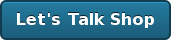82,520 minutes on Phusion Passenger
It’s been over 83,520 minutes since I made the switch from using mongrel as my development environment web server to Phusion Passenger. I’ve been extremely impressed with it. Our team has all switched over and haven’t really hit any obstacles in the transition.
Since some people asked me to let them know how this trial period worked out, I felt it was my duty to encourage you all to try it. You can check out my previous post, Switch to Passenger (mod_rails) in development on OSX in less than 7 minutes or your money back! to get rolling.
Additionally, if you’re looking for a streamlined Ruby on Rails deployment environment that includes Passenger, check out Rails Boxcar.
Switch to Passenger (mod_rails) in development on OSX in less than 7 minutes or your money back!
We recently switched our default builds of Rails Boxcar to leverage the benefits of using Passenger (mod_rails) for deployment of your Ruby on Rails applications and it’s been working out great for our customers. Several of our customers and colleagues mentioned that they also began using Passenger in development, which was intriguing.
But… Mongrel has been working great for us for the past few years. Why switch?
It’s true, I’ve been happily using mongrel since it came out as a replacement to webrick back in early 2006, which makes it about 28 in dog years.

Nigel and I.. 2 1/2 years ago back when Mongrel was just a puppy
But… over the next few weeks, I’m going to evaluate Passenger in my development workflow. There’s no better way to try something then to jump head first. So… here goes.
Our team will be evaluating Passenger in our development work flow with a forthcoming blog post but if you want to get your feet wet right away, here are some instructions for setting up Passenger on OSX with PrefPane, which were inspired by Manfred’s posts.
Installing Passenger via RubyGems
To install Passenger on your OSX machine, just run the following with root credentials.
sudo gem install passenger
This will install the passenger gem on your machine. Now we need to go ahead and run a script that is provided with this gem (also with root credentials).
sudo passenger-install-apache2-module
You’ll want to follow the instructions that appear. When you see something similar to the following output from the command, you’ll want to copy/paste that into an apache configuration file. I just created a file at /etc/apache2/other/passenger.conf.
Edit this file with your editor of choice
mate /etc/apache2/other/passenger.conf
Mine looks like:
#/etc/apache2/other/passenger.conf
# Passenger modules and configuration
LoadModule passenger_module /opt/local/lib/ruby/gems/1.8/gems/passenger-2.0.6/ext/apache2/mod_passenger.so
PassengerRoot /opt/local/lib/ruby/gems/1.8/gems/passenger-2.0.6
PassengerRuby /opt/local/bin/ruby
# Set the default environment to development
RailsEnv development
# Which directory do you want Apache to be able to look into for projects?
<Directory "/Users/robbyrussell/Projects/development">
Order allow,deny
Allow from all
</Directory>
Once you finish running through sudo passenger-install-apache2-module, you’ll need to restart Apache on your workstation. This can be done by simply turning off/on Web Sharing in your Sharing Preference Pane.
Alright, we got through the hard part. Now, in order for you to begin using Passenger, we need to setup Apache to point to your individual Ruby on Rails application(s). You can hack on Apache configuration files more, but there is an easier way thanks to the Passenger Preference Pane.
This will manage your VHost files for you!
Setting up Preference Pane
If you followed my post on installing Ruby on Rails via MacPorts, you’re going to need to install Ruby Cocoa, which can be done with the following. If you’re using the Ruby provided from Apple, you can skip this step.
sudo port install rb-cocoa
Once that is done, go ahead and move on and download Passenger Preference Pane. Once downloaded, you can install the preference pane, by double-clicking on the following file.
The next part is really simple as well. Just begin to add your various Ruby on Rails projects into the Preference Pane… and when you’re done, you should be able to run your applications over port 80 without any problems.
As you can see, I’ve already setup a handful of projects and we don’t have to start/stop mongrels for each one or worry about port numbers when running multiple projects. (time savings!)
Voila. Simple enough. You might need to stop/start Apache, couldn’t remember if I needed to or not.
For each host that you add into this panel, it’ll automatically be added so that you can immediately browse to http://yourhost.local and it should just work. :-)
Things to still figure out…
Debugging. If you’re used to doing --debugger, it appears that you can do something similar with the socket-debugger plugin. Not tried it myself, but worth looking into.
Browser testing via VMWare/Parallels/VirtualBox. Does anybody have any tips on how to best appraoch this? Our designers are curious…
As I mentioned, this is day one of trying it out and managed to motivate our entire design and development team to try it with me so that we can all learn about issues together and find solutions quicker. If you’ve been using this approach for a while, I’d be interested in hearing your story and if there are any issues that we should be aware of.