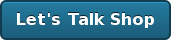Planet Argon is hiring
Hello all!
I’ve been so busy this year travelling (for pleasure and work) and helping grow the company that I’ve not had much to say here. Expect some posts soon!
In the meantime, if you’re looking for a new challenge… Planet Argon is seeking a few more Ruby on Rails developers. Interested? get in touch.
Announcing RailsDeveloper
Earlier today… our team at Planet Argon launched a new site for the Ruby on Rails community. If you have a few spare minutes, I’d love it if you’d to head over and read the announcement on RailsDeveloper.
Enjoy!
Installing Ruby on Rails, Passenger, PostgreSQL, MySQL, Oh My Zsh on Snow Leopard, Fourth Edition
Welcome to what seems like my tenth installment (actually, it’s the fourth) of showing you how I setup my development environment on a fresh OSX install. In this case, I’m actually getting a MacBook setup for a new employee with Snow Leopard.
Over the years, I’ve evolved these following steps and they’ve helped our team maintain a consistent and stable envirnment for Ruby on Rails development. I know that there are a few other ways to approaching this and I’m sure you’ll get similar results, but this approach has allowed me to maintain a hassle-free setup for the last five years.
As with all things… your milage may vary.
Phase One
During this initial phase, we’re going to install the primary dependencies and setup our environment.
XCode
The first thing that you’ll need to do is install XCode, which almost everything depends upon as this will install developer-friendly tools for you. Apple has been kind enough to ship this on your Snow Leopard DVD.

Go ahead and install XCode from the Optional Installs folder.

(might require a reboot)
You can also download it online.
MacPorts
Now we’ll install MacPorts, which the web site describes itself as, “an open-source community initiative to design an easy-to-use system for compiling, installing, and upgrading either command-line, X11 or Aqua based open-source software on the Mac OS X operating system.”
As I’ve said in past versions of this guide, this tool is about to become one of the most important tools on your operating system. It’ll be used time and time again to maintain your libraries and many of the Unix tools that you’ll be using. If you’re from the Linux or BSD world, you are likely familiar with similar tools… such as: apt-get, port, and yum.
You’ll want to download the latest stable version from http://www.macports.org/. Once downloaded, you can install it.

Once this is installed, you’ll be able to use the port command from your console.
Wget
Let’s test out your MacPorts install by installing a useful tool called wget, which we’ll use to install oh-my-zsh.
sudo port install wget
Git and Subversion
Every development environment should have some source code management tools available. We’ll install both of these with one command.
sudo port install git-core +svn
This will install git and subversion.
oh-my-zsh
Oh My Zsh is the most amazing thing to happen to shells since… well since I said so. It’s one of my open source projects that I encourage you to give a whirl.
wget http://github.com/robbyrussell/oh-my-zsh/raw/master/tools/install.sh -O - | sh
That’s it. The next time you open up your terminal, you’ll be running zsh with a bunch of stuff available. For more information, visit http://github.com/robbyrussell/oh-my-zsh.
Terminal theme (optional)
I never understood why the icon for Terminal has a black background but when you start it up the default theme is black on white.

versus

Anyhow, I’m a fan of the the dark background. To change this, open up preferences in Terminal. Select Pro, then click on the Default window so that this sticks around.

Let’s now open up a new Terminal window..
You should be looking at something like this:

Much better… let’s continue.
Phase Two
We’re now going to start installing everything we need to get this running.
Ruby 1.8.7.x
First up, Ruby.
Snow Leopard includes Ruby and Rails already installed, but we’re going to back these up for a rainy day. Just issue these commands:
$ sudo su -
Password:
:~ root# mv /usr/bin/ruby /usr/bin/ruby.orig
:~ root# mv /usr/bin/gem /usr/bin/gem.orig
:~ root# mv /usr/bin/rails /usr/bin/rails.orig
:~ root# logout

Now we’ll go ahead and install a fresh copy of Ruby and RubyGems via MacPorts.
sudo port install ruby rb-rubygems
You should now see something like this for a bit…

Let’s watch a video about bumble bees.
When it finishes installing, you should check that Ruby is available to you and installed in /opt/local/bin.

We’ll also take a second to create a symlink for this as some tools seem to rely on /usr/bin/ruby being there.
sudo ln -s /opt/local/bin/ruby /usr/bin/ruby
Great, let’s move on.
Passenger (mod_rails)
Now that we have Ruby installed, we’re going to take a quick detour to setup Passenger with the Apache server already available on your machine. I’ve been a big fan of using Passenger for your development for over a year now.
sudo gem install passenger
Once the gem is finished installing, you’ll need to install the apache2 module with the following command:
It’ll ask you to continue by pressing Enter. At this point, it’ll check that you have all the necessary dependencies and then compile everything needed for Apache2.

Now I’ll force you to watch a highlights reel of Fernando Torres… the best striker in the world!
The passenger install will then show you this output, which you’ll want to stop and read for a moment and highlight the following:

Then using vi or emacs, you’ll want to create a new file with the following content:
vi /etc/apache2/other/passenger.conf
Then paste in the following (what you highlighted and copied above.)
LoadModule passenger_module /opt/local/lib/ruby/gems/1.8/gems/passenger-2.2.9/ext/apache2/mod_passenger.so
PassengerRoot /opt/local/lib/ruby/gems/1.8/gems/passenger-2.2.9
PassengerRuby /opt/local/bin/ruby
You’ll also want to include the following below what you just pasted.
# Set the default environment to development
RailsEnv development
# Which directory do you want Apache to be able to look into for projects?
<Directory "/Users/ryangensel/development">
Order allow,deny
Allow from all
</Directory>
You’ll want to quickly start up your web sharing, which will start Apache2 up via your System Preferences.


Simple enough… moving forward.
Passenger Pref Pane
To make things as simple as possible, I’d encourage you to install the Passenger Preference Pane (view this post for a download).

Development directory
I have a directory named development/ in my home directory, which is where I end up storing all of my projects. This should match whatever you put above in the apache configuration (<Directory "/Users/ryangensel/development">).
mkdir development; cd development;
Installing Ruby on Rails via RubyGems
Now we’ll use RubyGems to install the latest version of Ruby on Rails (and all of it’s dependencies).
sudo gem install rails

While this is installing, you can watch a video from my old band that ended around the time that business started picking up for Planet Argon.
Great, let’s test out the install of Rails…
Test Rails and Passenger
In your development directory, let’s quickly a new Rails app…
rails testapp
This will generate a new Rails application in a testapp/ directory.
Now open up the Passenger Preferences Pane and add this directory as a new application.


Press Apply…
You should now fire up your browser of choice and head to http://testapp.local. If all has worked, you’ll see a, “Welcome aboard” screen from the Ruby on Rails application.

Assuming that this worked for you, let’s take a quick break to make some tea…
Phase Three
In this last phase, we’re going to install a few database servers and corresponding rubygems so that you can get to work.
PostgreSQL
At Planet Argon, we build our web applications on top of PostgreSQL. I’ve been a long-time advocate of it and hope you consider using it yourself.
At this point in time, the current stable version of PostgreSQL via MacPorts is 8.4.x. Let’s install that now…
sudo port install postgresql84 postgresql84-server
Once this finishes compiling, you’ll need to run the following commands to setup a new PostgreSQL database.
sudo mkdir -p /opt/local/var/db/postgresql84/defaultdb
sudo chown postgres:postgres /opt/local/var/db/postgresql84/defaultdb
sudo su postgres -c '/opt/local/lib/postgresql84/bin/initdb -D /opt/local/var/db/postgresql84/defaultdb'
Assuming that you want PostgreSQL to always be running, you can run:
sudo launchctl load -w /Library/LaunchDaemons/org.macports.postgresql84-server.plist
...and to start it right now, run:
sudo launchctl start org.macports.postgresql84-server
Before you can start using it, we’ll need to make sure that the PostgreSQL executables are available in your shell path. Since you’re now using oh-my-zsh, you’ll want to edit ~/.zshrc with your favorite editor.
vi ~/.zshrc
Just append this to export PATH= line in the file.
:/opt/local/lib/postgresql84/bin
Your PATH might look something like the following now:
@# Customize to your needs… export PATH=/opt/local/bin:/opt/local/sbin:/usr/bin:/bin:/usr/sbin:/sbin:/usr/local/bin:/usr/X11/bin:/opt/local/lib/postgresql84/bin@
Setup database user
To setup a new database (with superuser credentials), just run:
createuser --superuser ryangensel -U postgres
We’ll now test creating a database:
createdb test_db
Let’s test that we can access it…
➜ ~ psql test_db
psql (8.4.2)
Type "help" for help.
test_db=# \q
Great, let’s drop it now.
➜ ~ dropdb test_db
➜ ~ psql test_db
psql: FATAL: database "test_db" does not exist
➜ ~
Okay, we’ll now install the library that will allow Ruby to talk to PostgreSQL.
Just run: sudo gem install pg

Voila… let’s move on to the inferior database…
MySQL
We’re going to run through the installation of MySQL really quickly because you might need it.
sudo port install mysql5 mysql5-server
This took ages on my machine… so let’s watch a video.
We’ll now setup the database and make sure it starts on system boot.
sudo -u _mysql mysql_install_db5
sudo launchctl load -w /Library/LaunchDaemons/org.macports.mysql5.plist
sudo launchctl start org.macports.mysql5
Let’s test that we can create a database now (and that it’s running.)
➜ ~ mysql5 -u root
Welcome to the MySQL monitor. Commands end with ; or \g.
Your MySQL connection id is 3
Server version: 5.1.43 Source distribution
Type 'help;' or '\h' for help. Type '\c' to clear the current input statement.
mysql> create database test1;
Query OK, 1 row affected (0.00 sec)
mysql> \q
Great, we’ll now install the library that will allow Ruby to talk to MySQL.
sudo gem install mysql -- --with-mysql-config=/opt/local/lib/mysql5/bin/mysql_config
That should be it!
Phase Four, next steps
Okay… so we’ve installed XCode, MacPorts, Ruby, Rails, PostgreSQL, MySQL… and I’ve also got you to switch your default terminal shell from bash to zsh. You might take a look over the available themes for Oh My Zsh so that you can personalize your terminal experience even further.
You also now have a handful of gems installed as you can see with gem list.

Closing thoughts…
This is the fourth version of this guide and I’ve appreciated the hundreds of comments, questions, and emails that I have received… let’s not forget all those beers that people buy me when I’m at conferences. :-)
I hope you have found some of this useful. If you have any problems and/or questions, don’t hesitate to post them in the comments section below.
Sending email: Controllers versus Models
While reviewing some code recently, I came across controller code that resembled the following.
if @customer.save
CustomerMailer.deliver_welcome_message(@customer)
flash[:message] = "Your account has been successfully created. We've sent you a welcome letter with..."
redirect_to dashboard_path
else
...
endFairly typical Rails code. Nothing alarming here, but I wanted to evaluate the call to the mailer in this scenario. When it comes to sending emails from your application, you can choose to do it from the controller as in the example above or in your models. Our team prefers to do this from our model via a callback as we are considering this to be part of our business logic.
Each time a customer is created, we want to send them an email. This can be moved into the model and resembled something like the following..
after_create :send_welcome_message #, other callbacks..
def send_welcome_message
CustomerMailer.deliver_welcome_message(self)
endThere are a few benefits to doing it this way.
- We can test that this is being triggered within our model specs instead of our controller specs. (we prefer to spend more of our time working within models than controllers)
- We remove the dependency that all requests must be processed through our controllers.
- Example: We may one day create rake tasks that data and want these emails to still be sent out. (We’ve had to do this a few times)
I definitely don’t think doing this via controllers is a bad idea, I just lean towards keeping controllers as dumbed down as possible. This allows us to have less controller code that is focused on passing data to/from models and letting our models do the heavy lifting.
UPDATE: DHH was kind enough to post a more detailed response on his blog.
Launching Ruby on Rails projects, the video
For those of you who didn’t make it to Rails Underground in July to witness my mind-blowing talk, Launching Ruby on Rails projects , it appears that Skills Matter has finally posted a video of it online. :-)
The sound levels are really low… but hopefully you’ll find it helpful.
You can also view the slides.
Related Posts
Planet Argon Podcast, Episode 2: The Letter Scotch
Earlier this week our new podcast was approved and is now available in the Apple iTunes Store. We’re also soliciting topic ideas for future episodes on brainstormr.
We posted Episode 2, The Letter Scotch, yesterday for your enjoyment. In this episode, we covered a handful of web browser tools that we use (and detest) to debug HTML, CSS, and JavaScript. This included Web Inspector, Firebug, DebugBar, and a handful of other tools. We all have slightly different preferences, depending on the tasks that we’re working on and the team had an open dialogue about the pros/cons of each of these tools.
You can learn more about and listen to our podcast at http://planetargon.com/podcast.
Thanks in advance for listening!